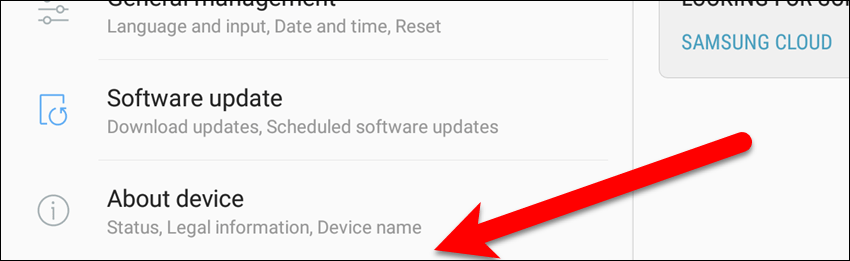PEPPER – How To Disable Or Hide Developer Options
This article will explain you how to disable and/or totally hide the Developer Mode Options on your Pepper with NaoQi 2.9 (Android) .
If you no longer need to use the Developer options, you can disable them, leaving the Developer options item still available in the Settings. If you would rather not have the Developer options available at all in the Settings, you can hide the Developer options item entirely.
Please note that the pictures used in this article are not from Pepper’s tablet but as most of Android devices, there should not be so much differences.
First step is to swipe down from the top of your device’s screen and tap the gear icon in the upper-right corner of the notification bar that displays.
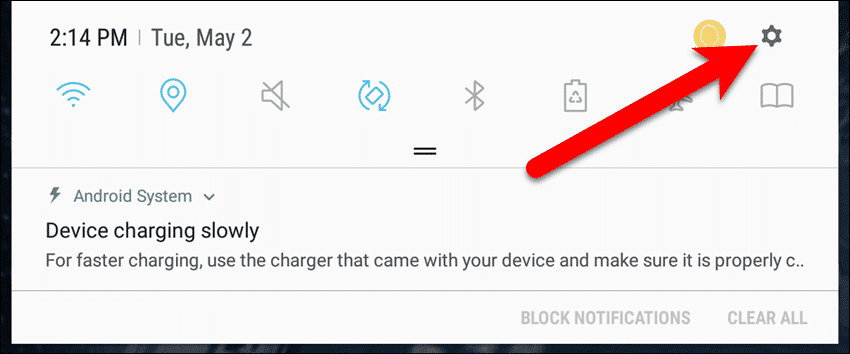
To disable Developer Options, tap “Developer options” at the bottom of the left panel.
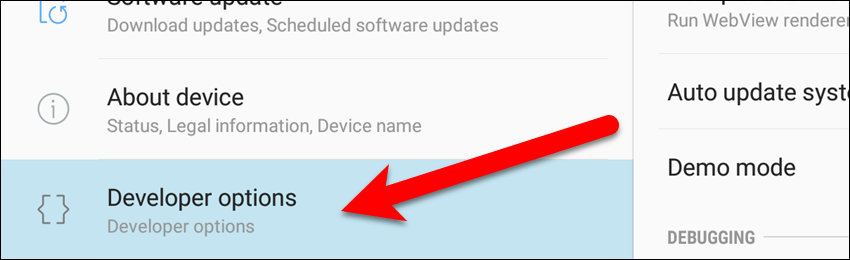
Then, tap the “OFF” slider button at the top of the right panel.
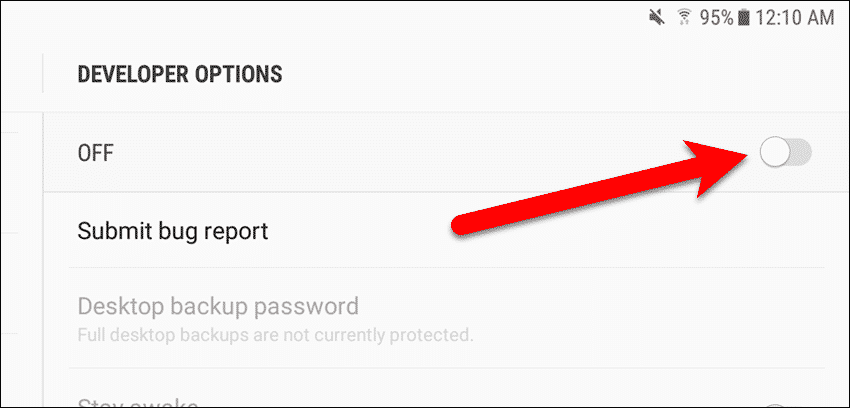
If you’d rather hide the Developer options item completely, tap “Apps” in the left panel.
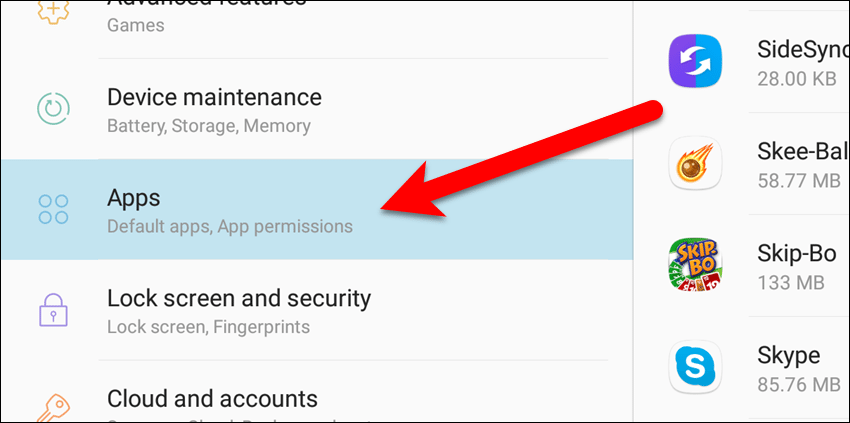
Scroll down in the list in the right panel until you find the “Settings” app and tap on it.

On the Settings App Info screen, tap “Storage“.
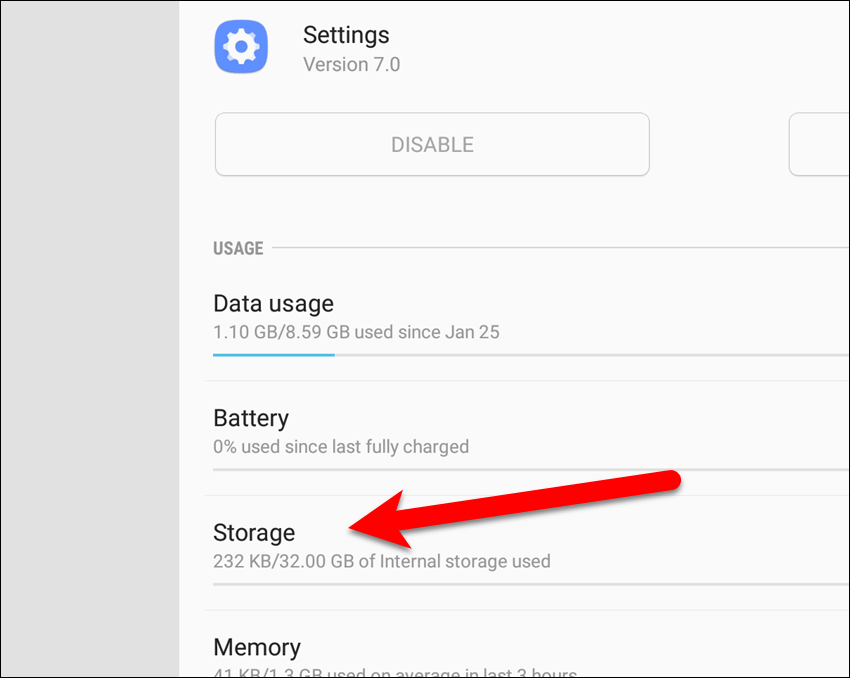
Tap the “Clear Data” button on the Settings Storage screen.
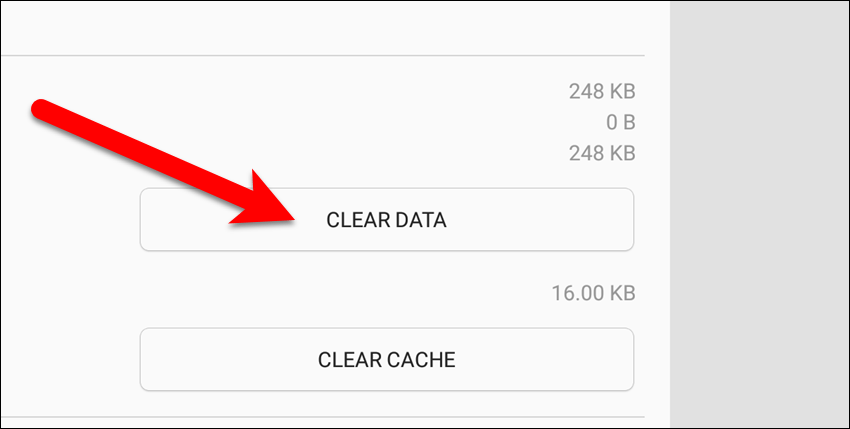
You are warned that all files, settings, accounts databases, etc. will be deleted permanently.
DON’T PANIC! Only the Developer options settings are set back to defaults. The other settings on your device are not affected.
So, tap “Delete” on this dialog box.
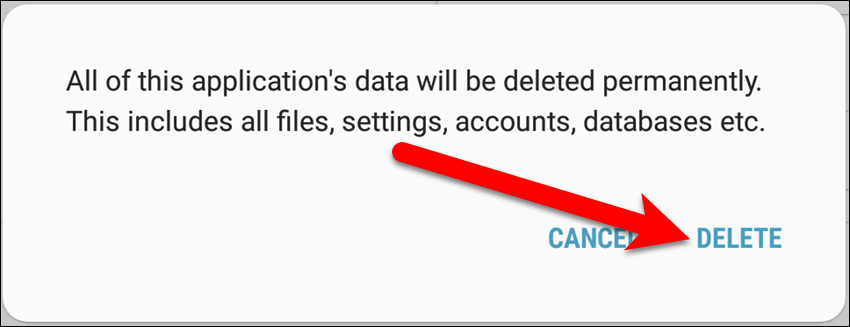
The Developer options item is now removed from the left panel in the Settings.