Pepper – Factory Reset (NAOqi 2.5)
On Pepper 2.5 (Python) there are different ways to do a factory reset:
- Through the webpage
- Through tablet settings (same as webpage)
- Through Choregraphe
THROUGH THE WEBPAGE:
Before you start, make sure your robot is connected to the network via Wifi or Ethernet.
You will need to get the ip address by pressing once the chest button:

Then open a web browser and type the IP address (here in the example it’s : 10.0.205.231)
If you connect to this robot webpage for the first time, a popup may open.
Fill in the popup with the following information:
ID: nao
Password: nao
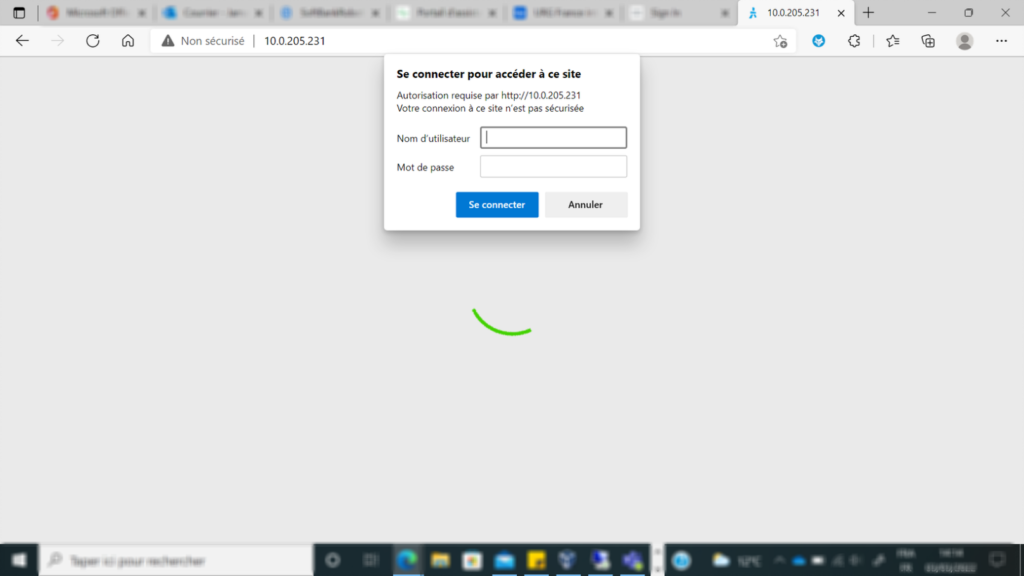
Then select your language and click on the right arrow for Next
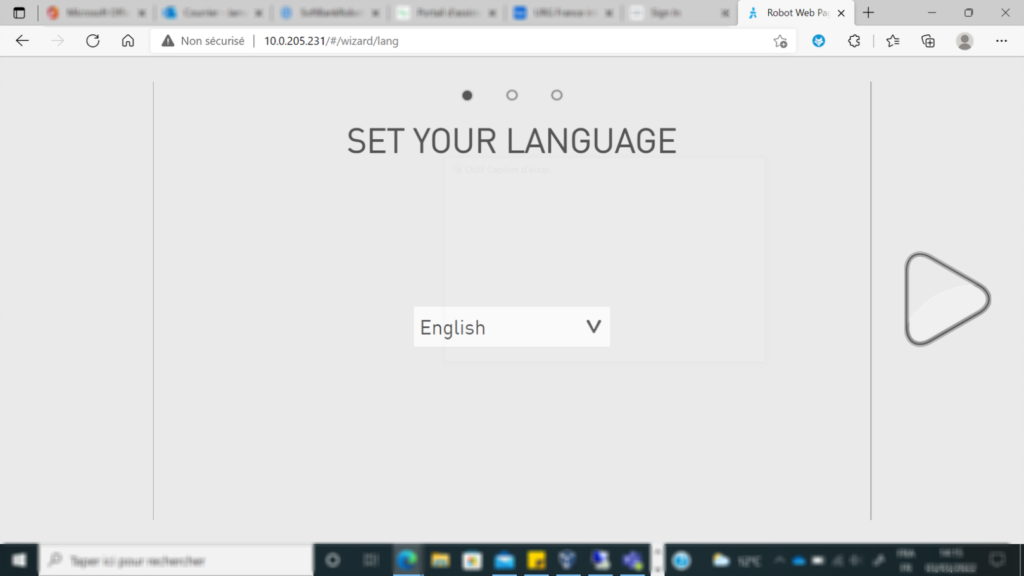
Here you are to accept END-USER SOFTWARE LICENCE AGREEMENT by ticking the 2 boxes then right arrow for Next
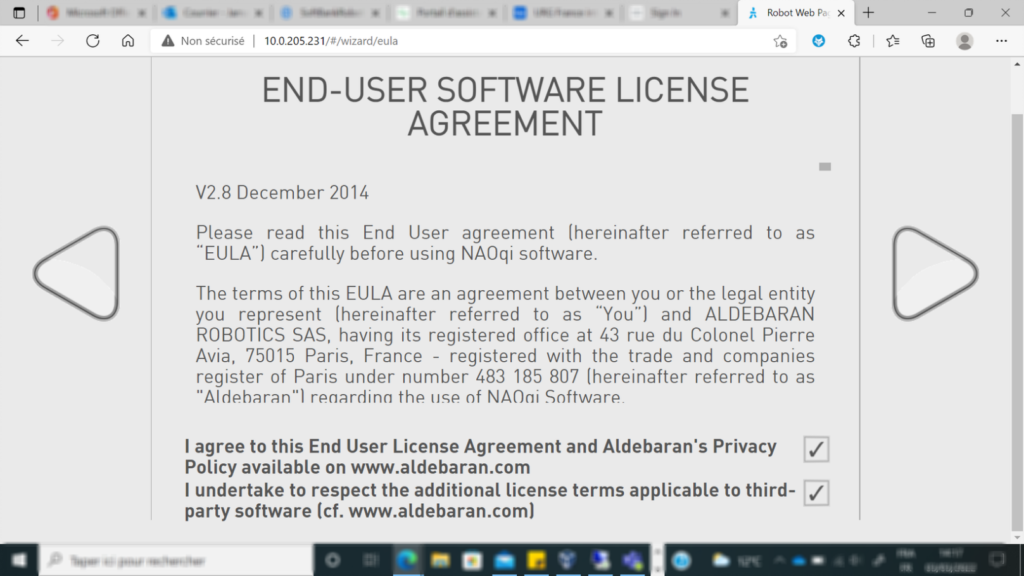
You will then arrive to this page, where you can configure the connection, update applications, adjust the volume etc…
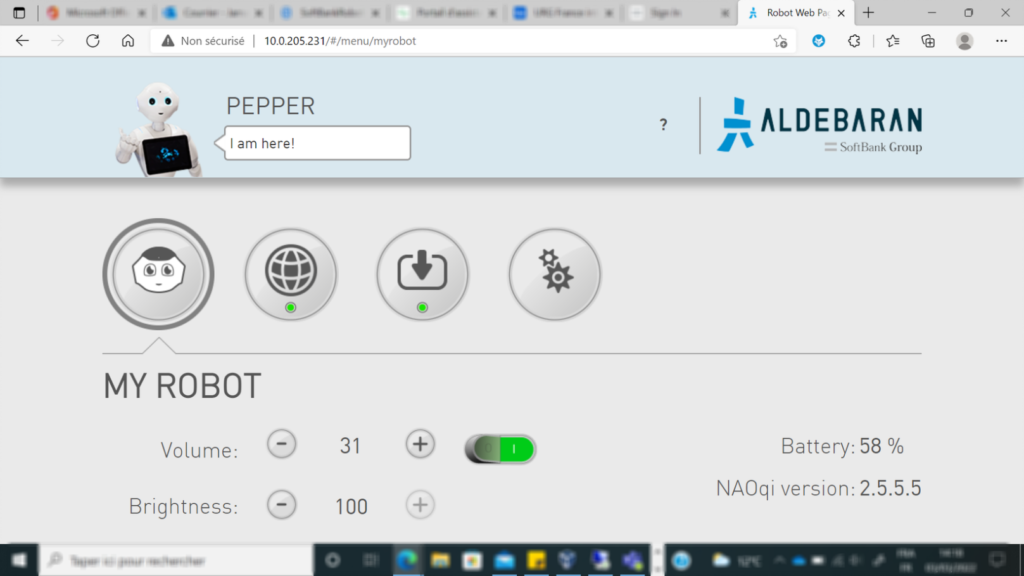
Here you must :
- Click on settings icon
- Click on “Factory reset”
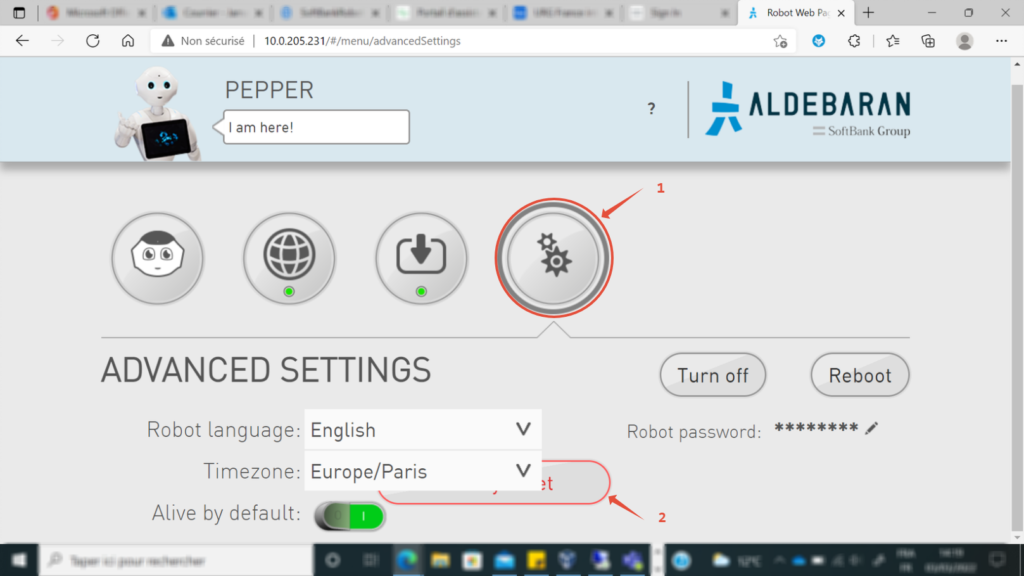
It will ask you to enter your account informations (e-mail address and password) then click Next (right arrow)
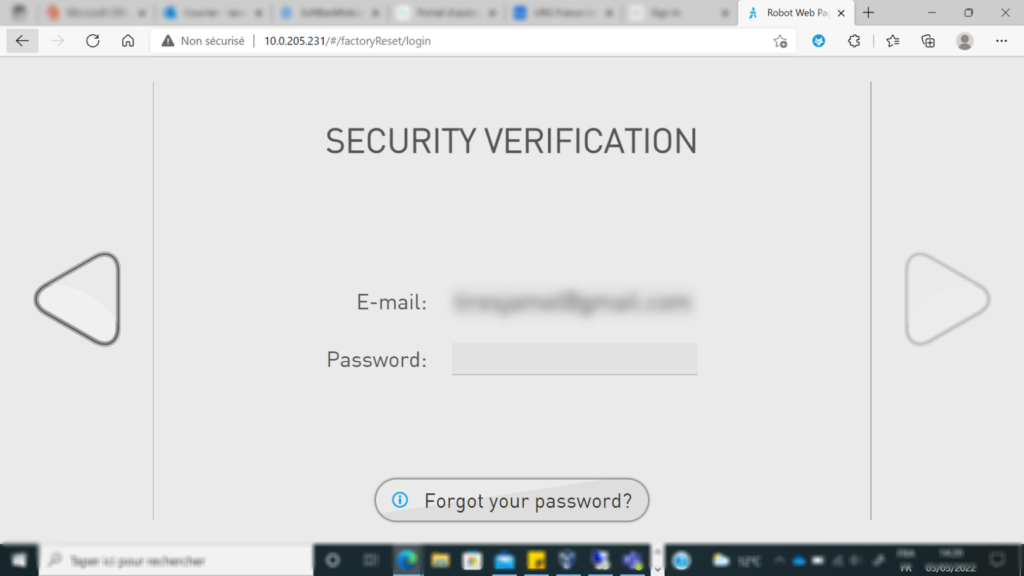
Here is just a warning message explaining what the Factory reset will do to your robot, you can click Next (right arrow)
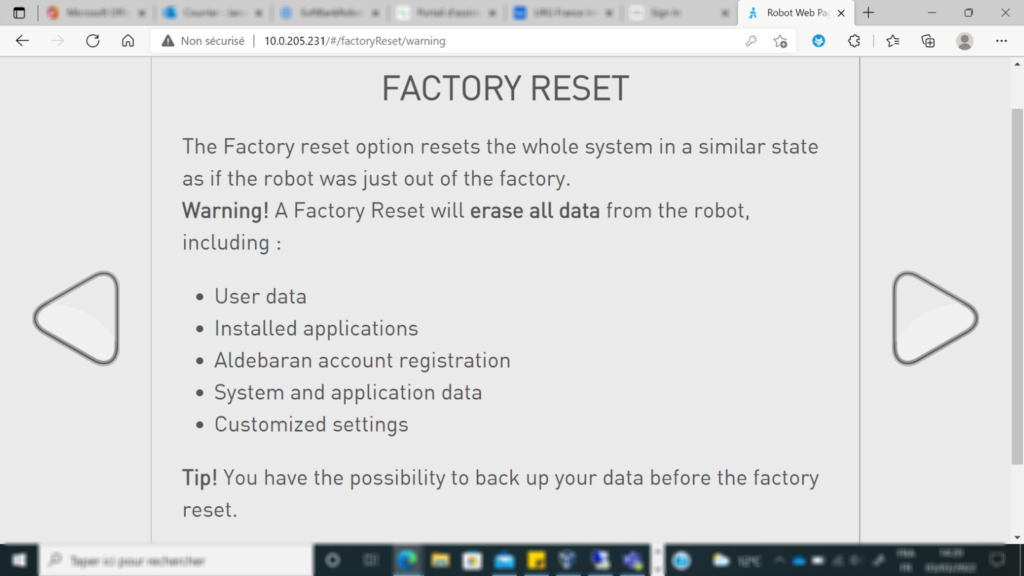
One last confirmation screen, you can click on ‘Factory reset now”
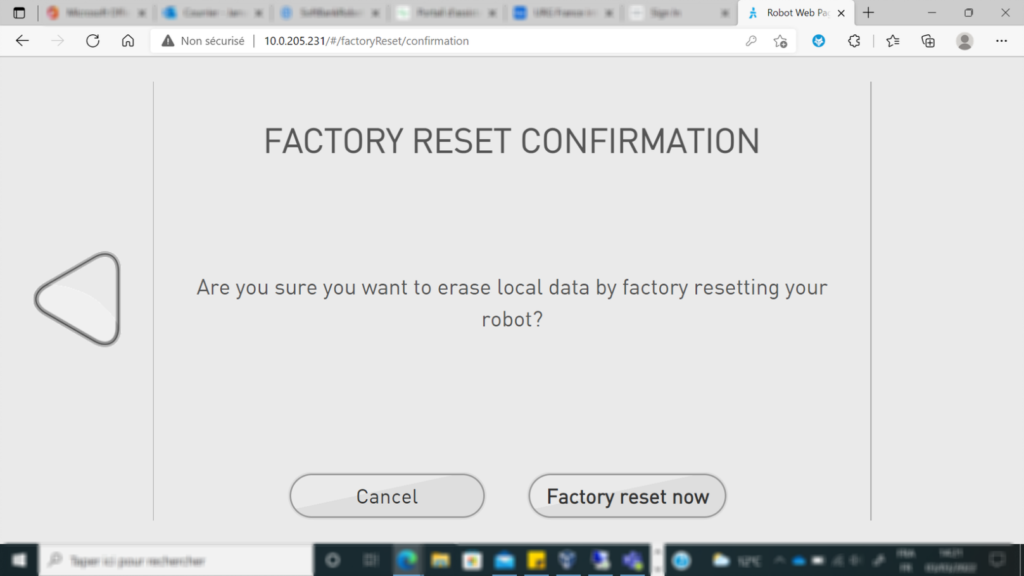
Here it asks you to keep the charger plugged just to avoid any unexpected shutdown because of a low battery level
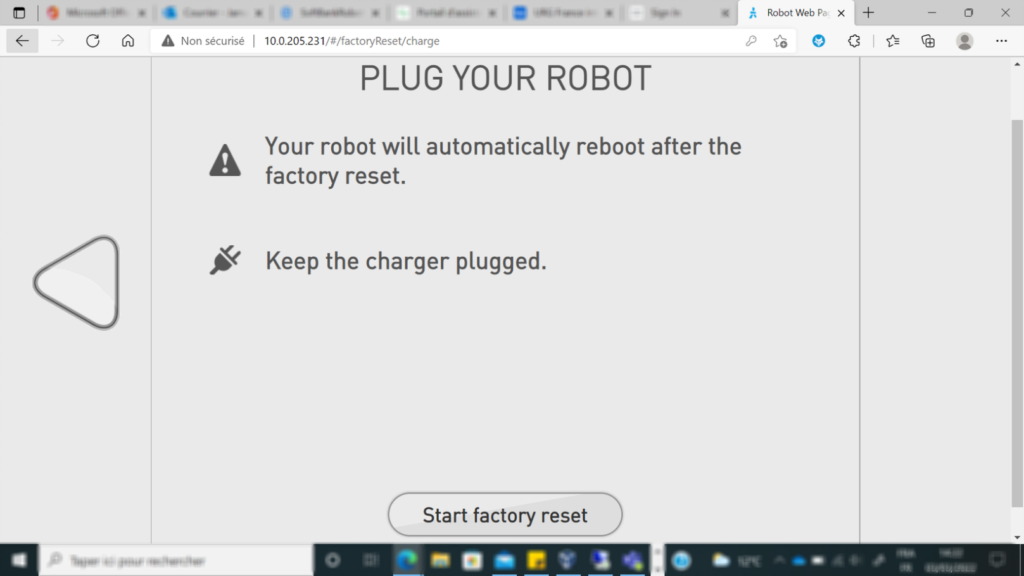
Then it stars downloading the NAOqi image
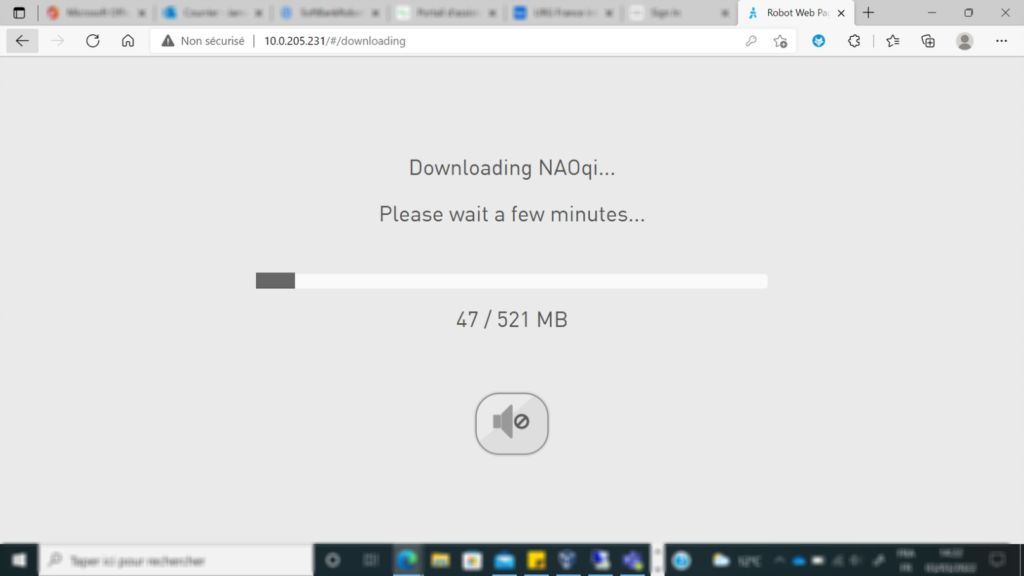
When the downloading is done it will display that screen before the robot will restart by itself
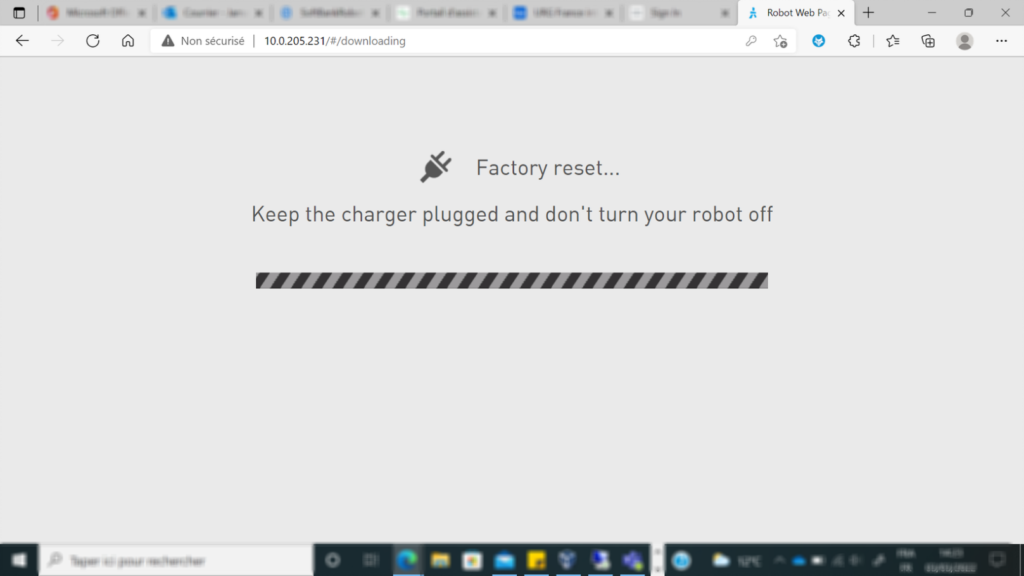
The robot reboots and starts flashing

Finally, the robot will stand up and display the Getting Started Wizard screen
